Replying To App Reviews With Google Play
Using Appfigures you can easily read, and reply to app reviews your users are leaving you through Google Play.
To be able to reply to reviews you'll need to set up the linked developer account with the Reply to Reviews permission.
- Log into your Google Play Developer Console
- Go to Users & Permissions (on the left hand sidebar)
- Account Permissions > scroll down to User Feedback
- Check the box for Reply to Reviews.
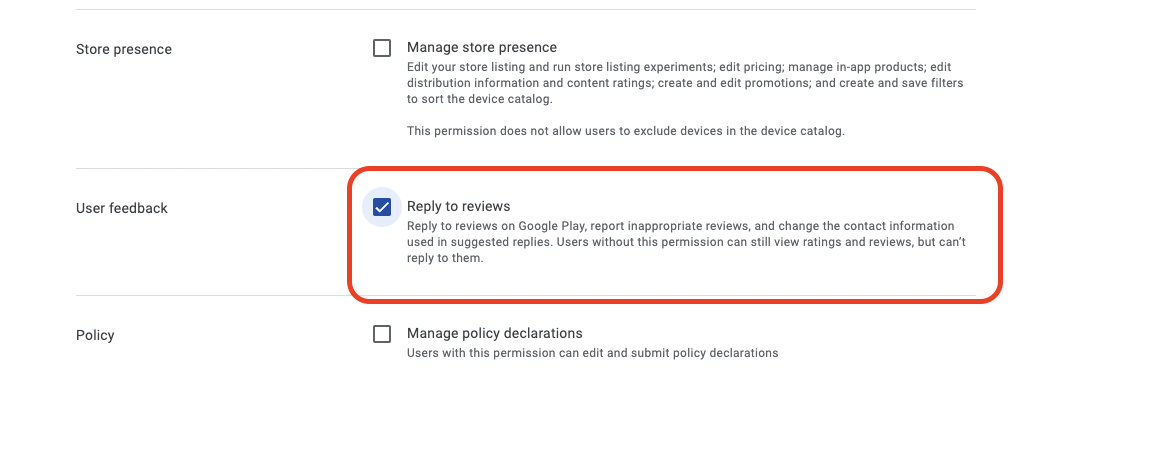
This Google account should also have access to View App Info and View Financial Info as well, for importing sales data.
Replying in Appfigures
You can reply to reviews directly through the platform, within the reviews report.
We've outlined the steps on how to create and delete reviews -> Replying to App Reviews with Appfigures
Limits
Google imposes limits on the Reply To Reviews API.
The limit that's most likely to be hit is the limit for GET requests, which is 60/hour. Each response ends up using two GET requests under the scenes, which means that you will only be able to reply to 30 reviews an hour.
If you exceed these limits you'll get notified by Appfigures and will need to wait an hour until the quota resets.