Linking Your Mintegral Account with Your Appfigures Account
To link your Mintegral Account start by looking up your Publisher SKey.
Note: Managing linked accounts requires the
Admin or Owner role. If you are a viewer please share this article with a team member who has the required role.
- Start by logging in and going to Account Info > Report > API Tools > Skey. From the same page you'll pull the Secret as well.
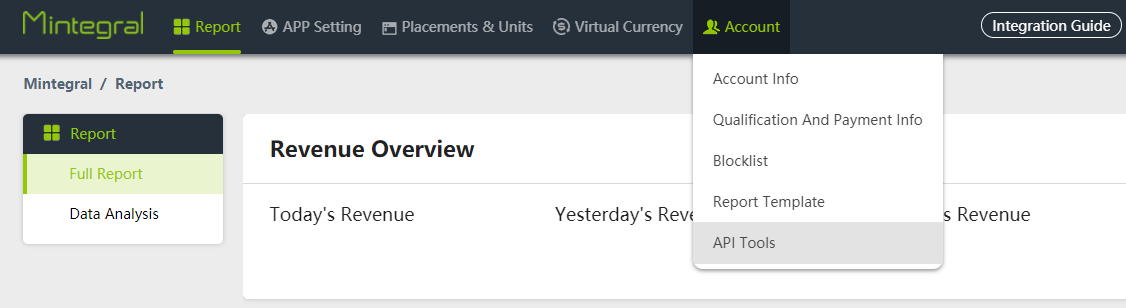
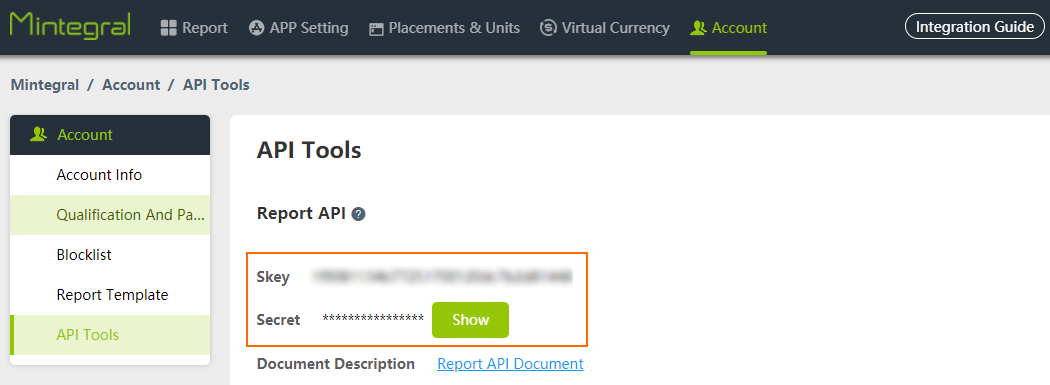
- For Ad Spend reporting, you'll also need to locate your API Key by logging into your advertiser's account > Account > User Management > API Key.
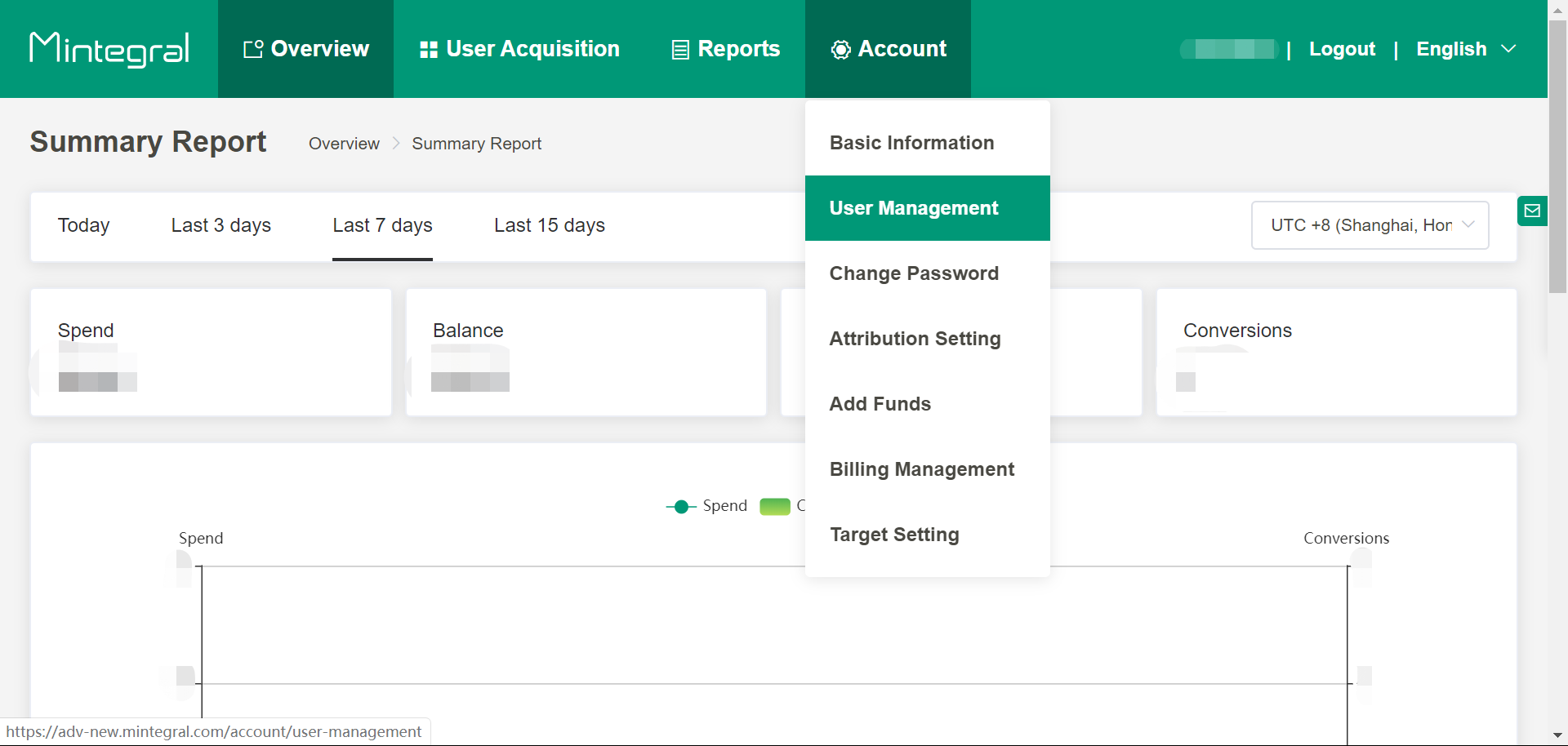
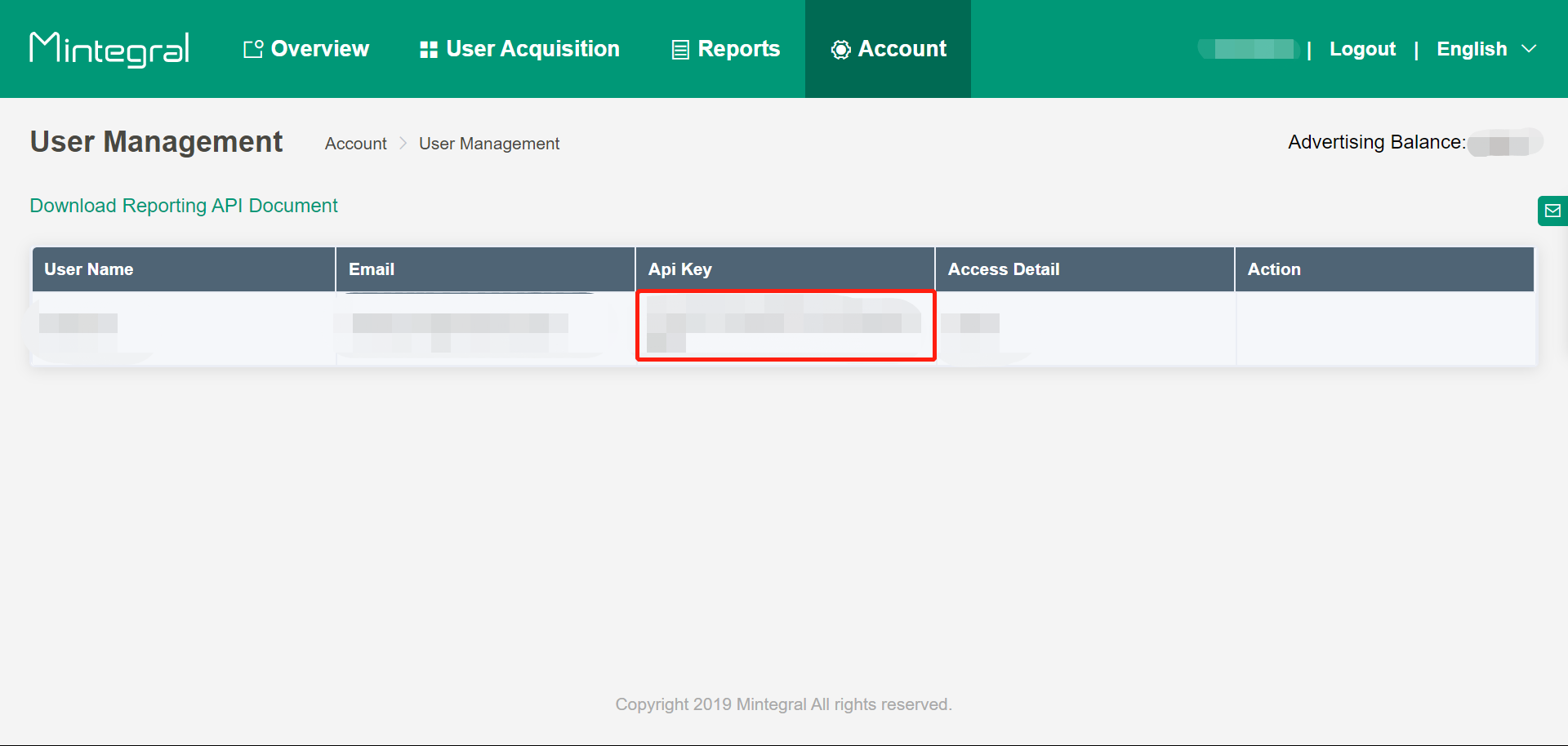
Once you have the above keys, follow the steps below:
- Log into your Appfigures account and navigate to the Linked Accounts tab inside your Account settings.
- Click Link an Account at the top of the page.
- Enter the Skey, Secret, and API key, collected above.
- Optional: Select a nickname for the account. This is a label you will use internally to identify the account and can be anything you'd like.
- Save the account.
We will verify the credentials and then start syncing all available data from the account in the background.
Most background syncs are completed in a few minutes but larger accounts may take up to an hour to complete the initial sync.
Once linked the account will be synced several times every day to ensure data is always up to date.