Linking your Unity Ads account
To link your Unity Ads account start by looking up your API Key. You can find your key inside your Developer dashboard of your Unity Ads account.
Note: Managing linked accounts requires the
Admin or Owner role. If you are a viewer please share this article with a team member who has the required role.
- Start in the Monetization suite of the Developer Dashboard, working under Organization Settings > Organization Core ID.
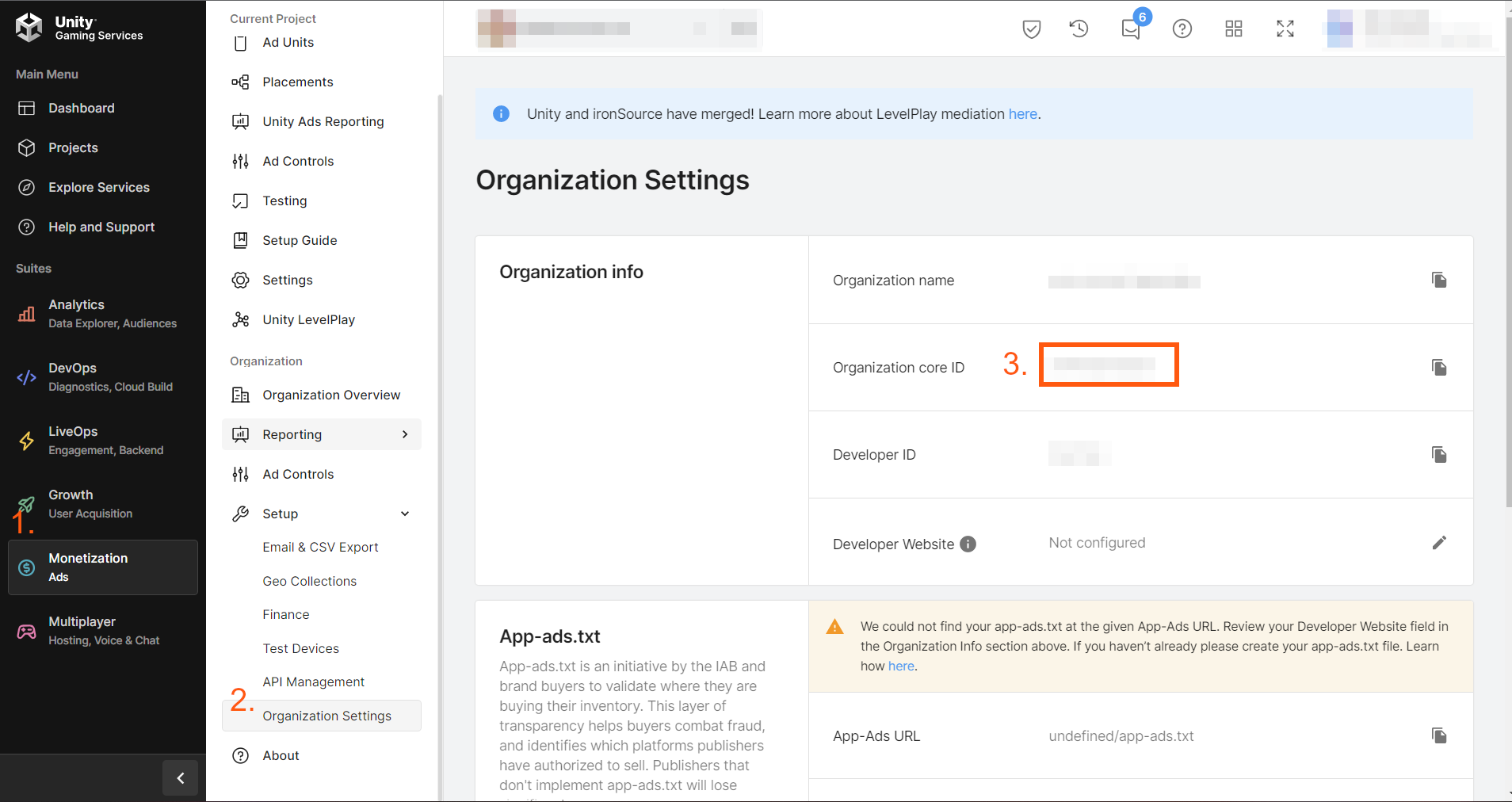
- Next, through the same Monetization suite, go to API Management > Monetization Stats API Access.
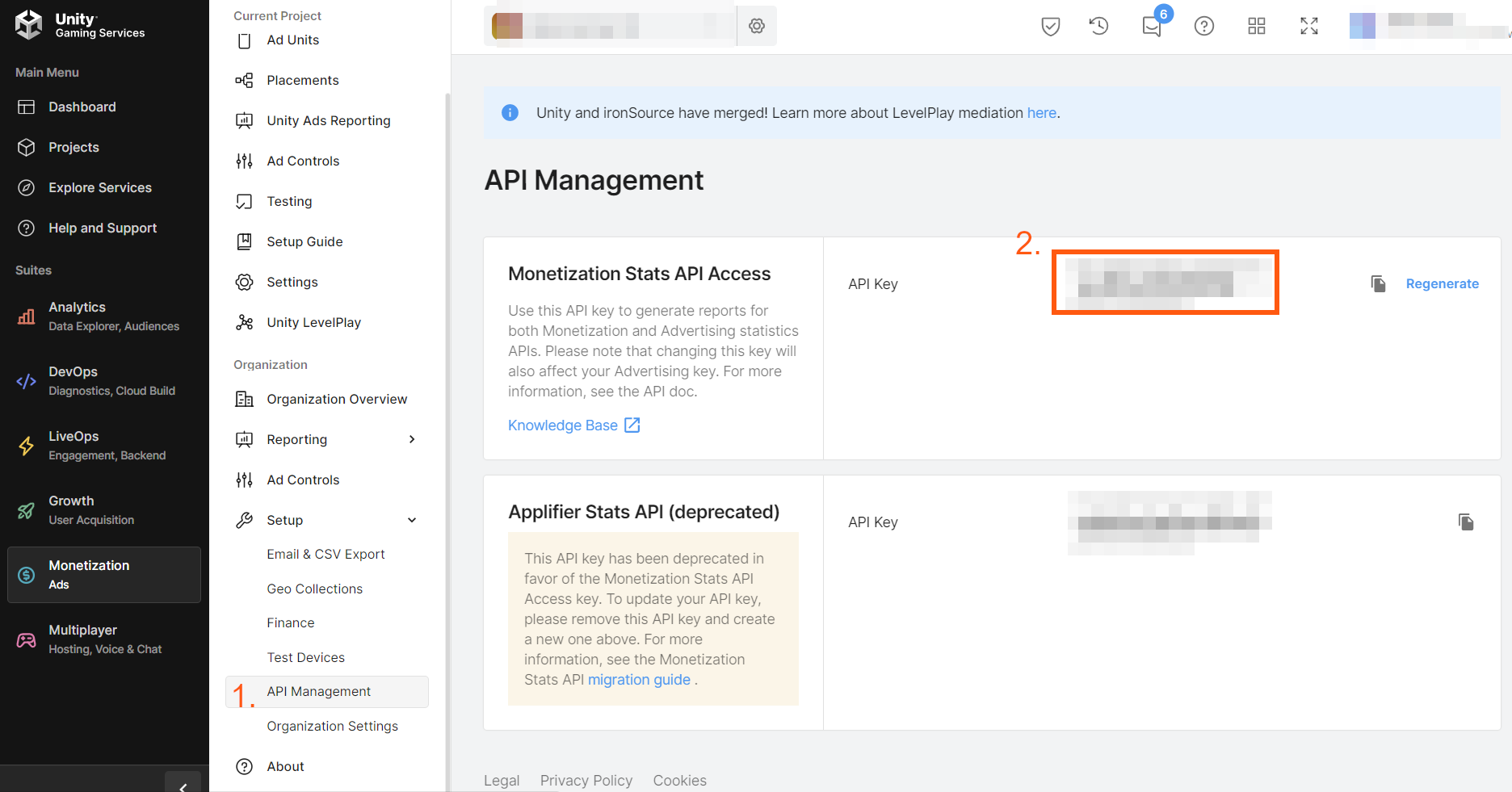
- For Ad Spend reporting, you'll also need to locate your Organization ID through the Growth suite > Settings > Organization ID.
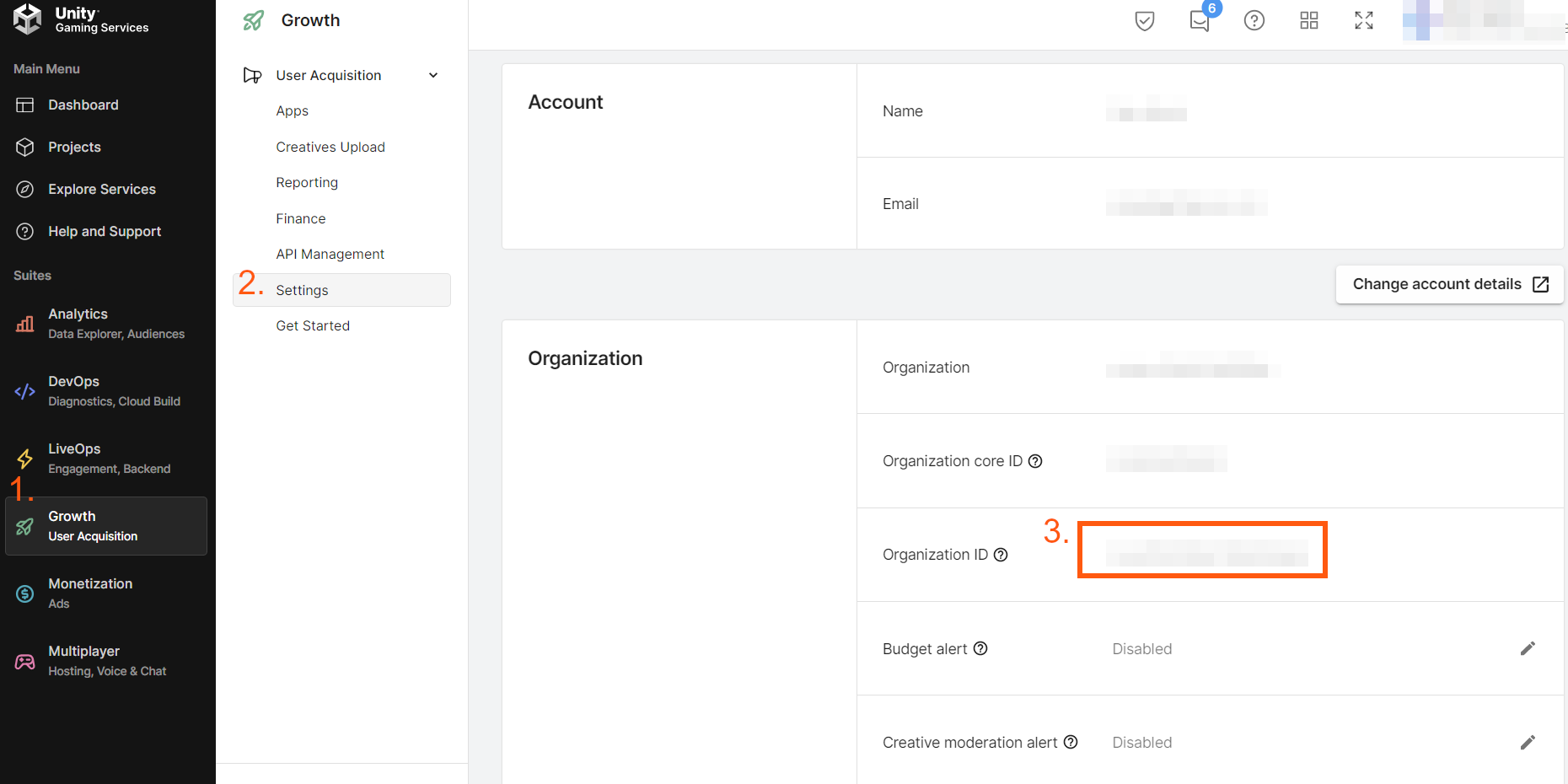
Once you have the above handy, follow the steps below:
- Log into your Appfigures account and navigate to the Linked Accounts tab inside your Account settings.
- Click Link an Account at the top of the page.
- Enter the Organization Core ID, API key, and Organization ID collected above.
- Optional: Select a nickname for the account. This is a label you will use internally to identify the account and can be anything you'd like.
- Save the account.
We will verify the credentials and then start syncing all available data from the account in the background.
Most background syncs are completed in a few minutes but larger accounts may take up to an hour to complete the initial sync.
Once linked the account will be synced several times every day to ensure data is always up to date.