Linking Your App Store Connect (Previously iTunes Connect) Account Securely
Appfigures connects to your App Store Connect account directly and securely, and collects collect everything you need to track downloads and revenue for your apps, in-app purchases, and subscriptions.
Note: Managing linked accounts requires the
Admin or Owner role. If you are a viewer please share this article with a team member who has the required role.
The easiest and most secure way to link your App Store Connect account is by creating an App-Specific Password.
Once linked, you will be able to track:
- Downloads, uninstalls, updates, and other unit-based numbers.
- Revenue from app purchases, in-app purchases, and subscriptions, refunds, and more than 70 metrics on subscription performance.
- App usage
- Apple Search Ads campaign spend and performance
- Monthly payment reports from Apple
- Reviews and ratings*
- Hourly updated category ranks, including past data*
- When (and where) your apps are featured, including past data*
- App Store Optimization performance, including the keywords your apps are ranked in*
And if you have enough permissions, you will also be able to reply to reviews.
We support several different combinations of permissions. Details →
Creating an app-specific password for App Store Connect
Important: To enable an app-specific password with Apple you first need to have enabled 2FA within App Store Connect.
- Log into your Apple ID management page (not App Store Connect)
- Click into the “App Specific Passwords" section.
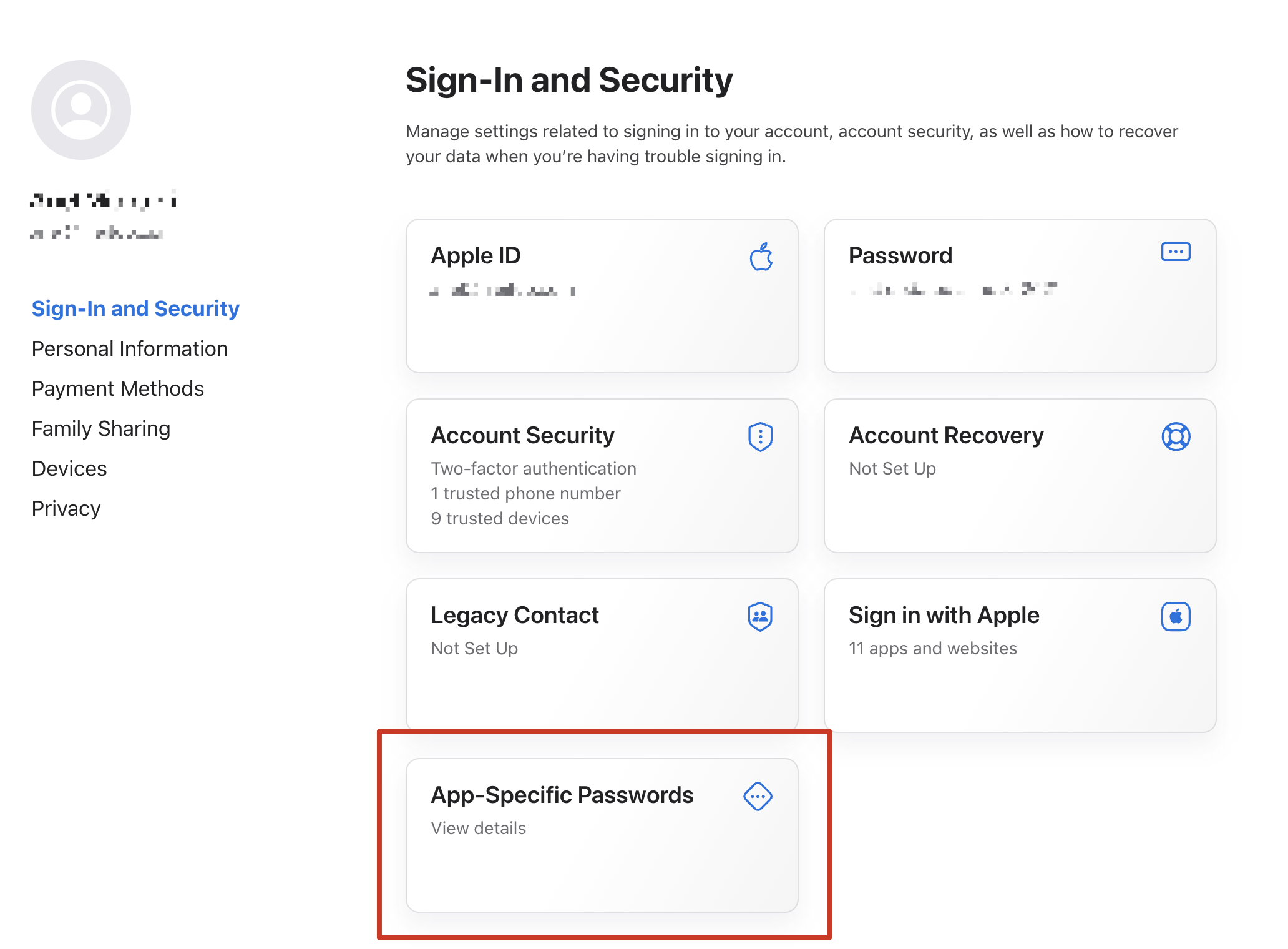
- Click on "Generate an app-specific password" in the popup that opened
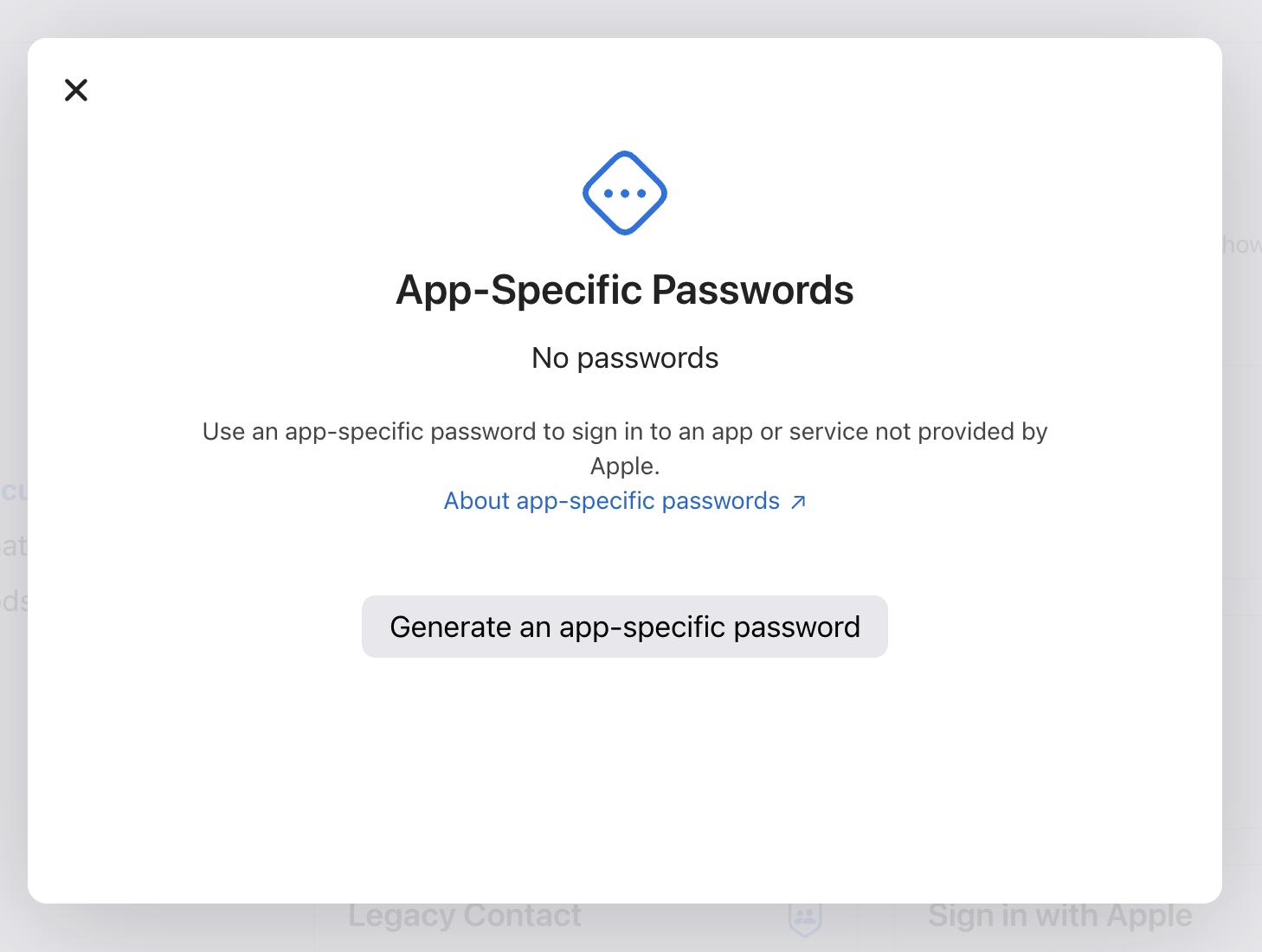
- Enter "Appfigures" as the label for this app-specific password and click on "Create".
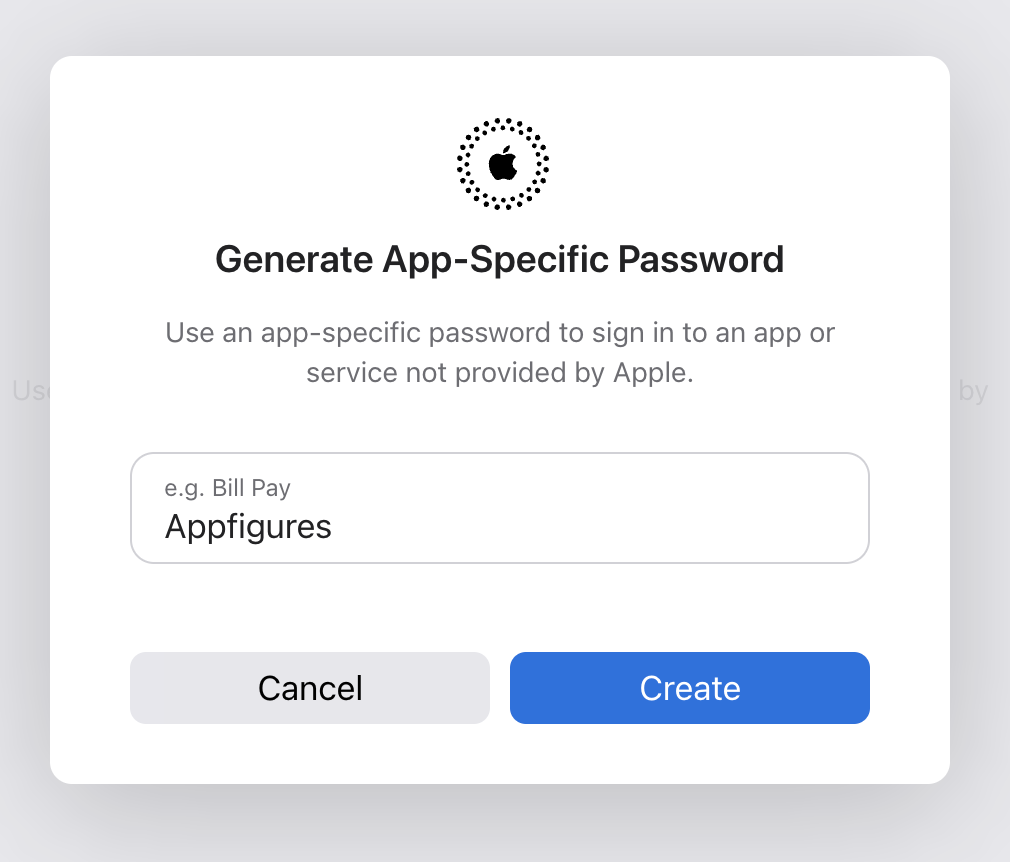
- Confirm your password when prompted.
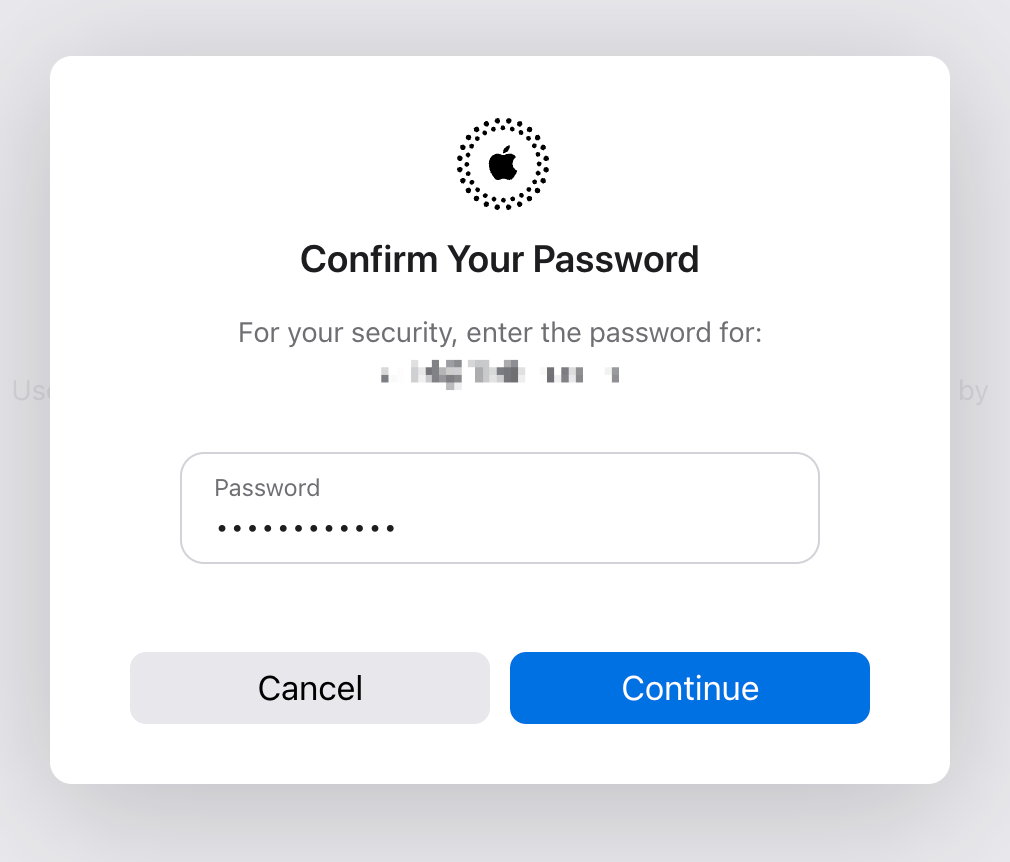
- The next popup will have your app-specific password.
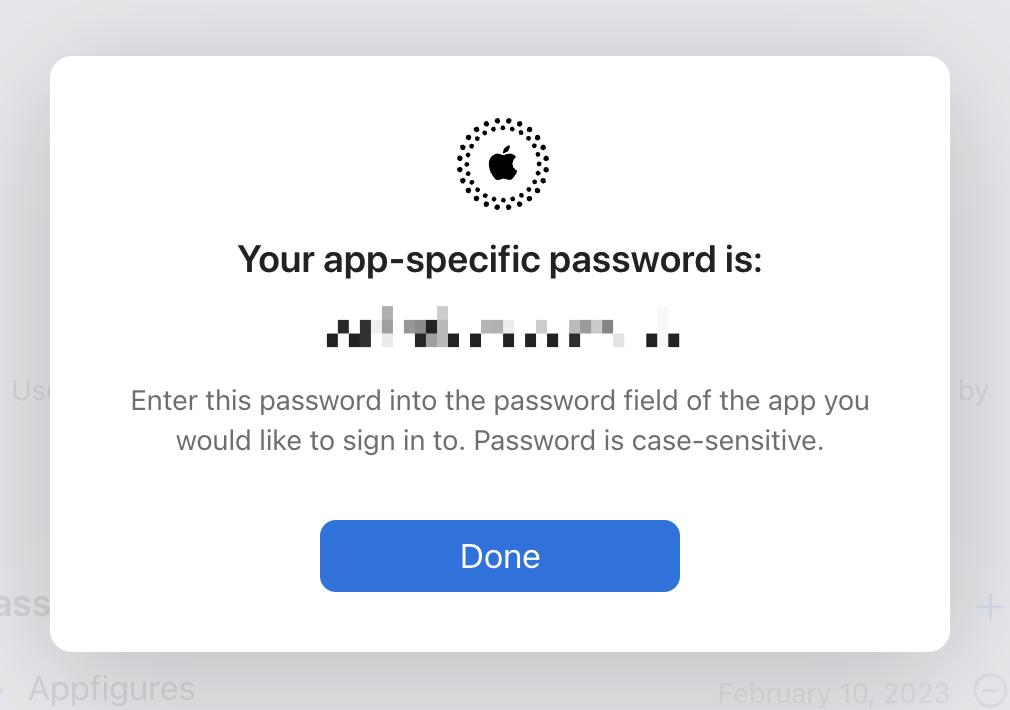
This is the only time Apple will show you the password. Make sure to enter it into your Appfigures account and save/update the linked account to make sure it worked before closing the popup.
Next: Head back into your Appfigures account and into Account settings → Linked Accounts to connect the App Store Connect account with the new credentials.
If you run into any issues or need help setting up your sub account please contact us.
FYI - Reviews, ratings, ranks, featured, and most ASO tools can be used without linking your App Store Connect account. Learn more →